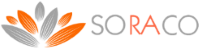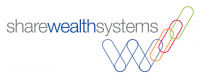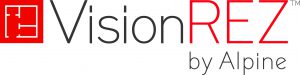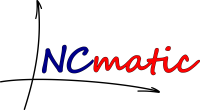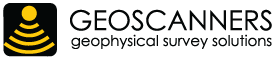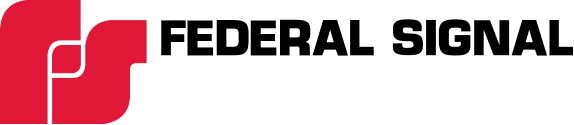Java Application License Protection
Prevent piracy of your Java application with Quick License Manager

LICENSE MODELS
Perpetual, trial and subscription licenses.
Online and Offline activation
Automated subscription renewal process
Upgrades without issuing a new license

PROCESS AUTOMATION
Integration with eCommerce Providers
Automated email notifications
Automated fraud detection
Analytics data collection

LICENSE MANAGEMENT
State of the art Graphical User Interface
Web Portal for license key management
Trial Registration Web Form
Built-in backup and Disaster Recovery support
TESTIMONIALS

Arturo Monge
Quick License Manager is an amazing product that does everything you need to fully automate the management and delivery of licenses to your customers. The online activation features have helped us make the licensing process almost invisible to our customers.

Jeff Cox
This is great product. It has all the features I was looking for. It has a great encryption software license system to guard from cracking and casual sharing of software. The added feature that sold me is tools to build a marketing list from trial licenses.

Bill Jensen
Flexible, easy to use, affordable and great support!.

Nikos Liokalos
Shout out to Soraco support! I needed their help yesterday regarding an issue I had due to a PC crash that forced me to reinstall and older version of QLM and the support received was truly outstanding. In less than an hour of opening a ticket I was contacted about it and they managed to resolve the issue

David Azzopardi
Great support! Even with timezone difference Soraco go out of their way to ensure our product runs smoothly. Each update gets better and better, solid product and look forward to continuing development of our app to fully use the feature set of this quality product.

Ven Grollmus
Soraco Technologies provided great technical support - was after some information about QLM, and they were able to put my mid at ease..
QLM TRIAL
Register to recieve your license
To evaluate QLM and receive a trial license key, complete the registration form. A license key and a download link will be emailed to you.
This download includes support for all platforms: Windows, Android, iOS, Mac, etc.
If you do not receive an email or if the registration from below does not work as expected, send us an email at support@soraco.co to request a trial license.