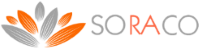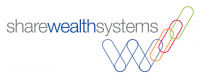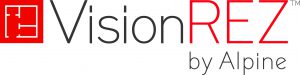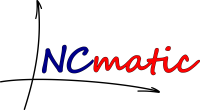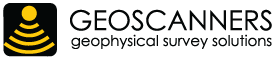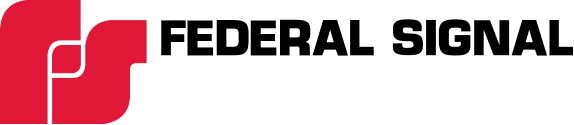Java Application License Protection
Prevent piracy of your Java application with Quick License Manager

LICENSE MODELS
Perpetual, trial and subscription licenses.
Online and Offline activation
Automated subscription renewal process
Upgrades without issuing a new license

PROCESS AUTOMATION
Integration with eCommerce Providers
Automated email notifications
Automated fraud detection
Analytics data collection

LICENSE MANAGEMENT
State of the art Graphical User Interface
Web Portal for license key management
Trial Registration Web Form
Built-in backup and Disaster Recovery support
[bg_collapse view=”button-green” color=”#fff” expand_text=”LEARN MORE” collapse_text=”Show Less” ]
Overview
QLM Pro can protect Java desktop applications with permanent, trial and device bound keys. A java package (source code included) exposes an API that enables you to provide your customers with an evaluation of your software and then turn it at anytime into a permanent license, or simply extend it for subscription based applications.
Sample Code
The java package along with a sample applications are provided in the following QLM Pro samples folder:
%Public%\documents\quick license manager\samples\qlmpro\JavaDesktop\QlmJavaDesktopSample
The sample contains 2 packages: qlmLicenseMobile and qlmMobileDeviceSample.
qlmLicenseMobile is the package that performs the license validation, activation, decryption, etc. You typically do not need to change any code in this package. The QlmLicense class in this package is the main class you need to interfact with. The most common methods of this class are document in the help under “Quick License Manager Professional / API reference / Mobile Devices API”.
qlmMobileDeviceSample simulates your application. When the application is launched, the code checks if a license has ever been activated on the device. If no key was ever activated, a dialog is launched to allow the user to enter an Activation Key and activate it.
Online Activation
- Use the QLM Pro Application to create an Activation Key from the Manage Keys tab. Note that activation keys can be
created from your server using our API or directly from one of the ecommerce provider integrated with QLM. For a full list of ecommerce providers integrated with QLM, check the help or our web site. - Once the user enters the Activation Key, call the QlmLicense.ActivateLicense method.
- If activation is successful, encrypted license information is stored on the system. QLM uses RSA asymmetric encryption to store license information on the system. The RSA public/private key pair is automatically generated by QLM when you define a product in the QLM Application Define Products page. The keys are displayed on the Encryption Keys tab / Mobile Devices Encryption.
Note that the encrypted data stored on the device is encrypted on the QLM server using the RSA private key and decrypted on the user system using the RSA public key.
Offline Activation
In the event a client does not have an internet connection to activate a license online, you can perform an offline activation as described below:
- In the QLM applicatinon, under the Manage Keys tab, locate and select the license to activate.
- Click on the Activate button.
- Fill in the Computer ID field on the Activation tab along with other fields as required.
- Click on the Mobile Device Activation tab.
- Select a location where you would like to store a license file then click Ok.
- Send the generated license file to your customer and ask them to copy it to the folder where your application expects the license file to be located.
[/bg_collapse]
TESTIMONIALS
[slide-anything id=”13284″]
QLM TRIAL
Register to recieve your license
To evaluate QLM and receive a trial license key, complete the registration form. A license key and a download link will be emailed to you.
This download includes support for all platforms: Windows, Android, iOS, Mac, etc.
If you do not receive an email or if the registration from below does not work as expected, send us an email at support@soraco.co to request a trial license.