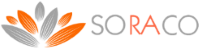Getting Started with Quick License Manager Express
Quick License Manager is the ideal tool for software vendors who need to quickly add secure license key support to their products.
Adding licensing support to your application is a 3 step process.
To fully automate your license key management process, take a look at the features of QLM Professional .
Read about the differences between QLM Express and QLM Professional.
For a quick overview of QLM take a look at our online tutorials.
Define products
The first step in creating license keys for your products is to define each product. Click on the Define Products tab and then click on New.
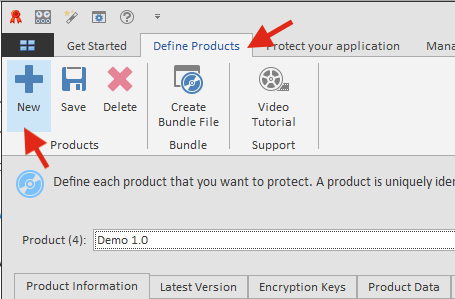
Enter the Product Name, the Major and Minor version of the product. The Product ID and the GUID fields are automatically generated. You will need these values when you use the API to validate license keys. You can associate up to 32 features with each product.
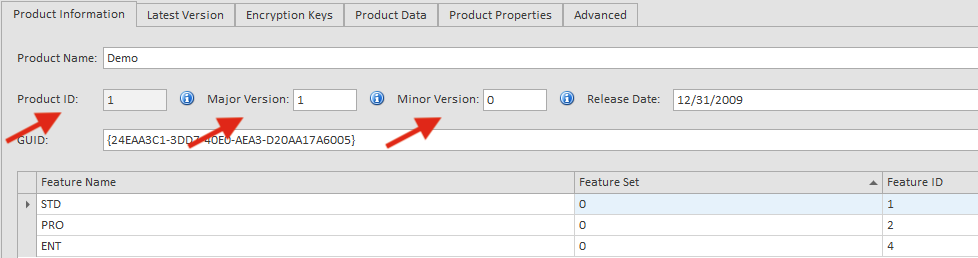
Modify your application to validate a license key
To integrate QLM with your application, you need to do the following:
1. Go to the Protect your application tab, and follow the instructions in the wizard. The wizard will generate the code that you need to add to your application.
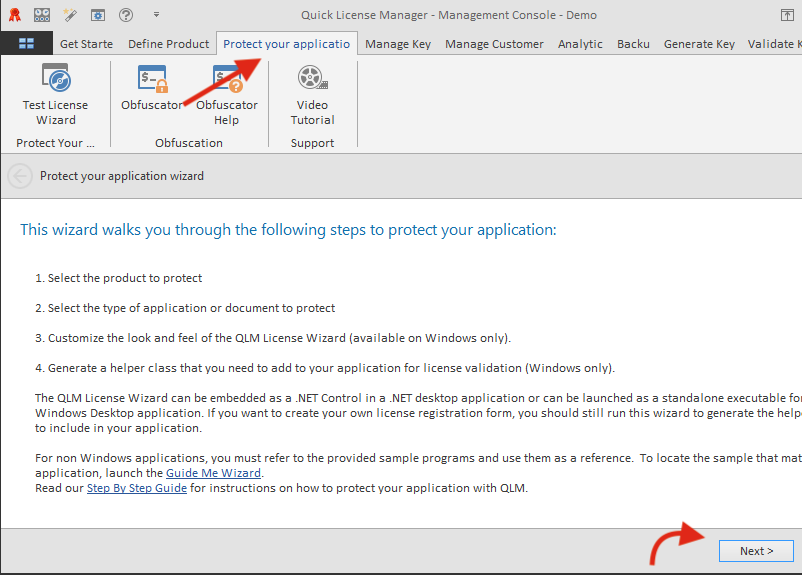
2. For .NET applications:
a) add to your application a reference to: QlmLicenseLib.dll
a) add to your application a reference to: QlmControls.dll
2. For non .NET applications, you will need to register the QlmLicenseLib.dll using regasm. A batch file called register.bat is available in each sample folder to register the QlmLicenseLib.dll.
3. In your application, as soon as your application is started, call the ValidateLicenseAtStartup function (found in the LicenseValidator class that is generated by the wizard).
4. If the ValidateLicenseAtStartup function returns false, it means there is no valid license and you must prompt the user for a license.
5. If you are using the QLM .NET Control, display a form containing the QLM .NET Control to allow the user to register his license.
6. If you are not using the QLM .NET Control, launch the QLM License Wizard application (with the proper command line arguments).
7. Upon successful activation of the license, close the license form and display your application.
For more details about specific APIs, refer to the API reference found in the online help.
Several sample applications are included in the Samples folder developed in VB6, VC6, VB.NET, C#, VC7, and Excel.
Generate license keys
Once you have defined your products, you can generate license keys for each product. There are 2 types of license keys: permanent, and evaluation keys. Evaluation keys can specify the duration of the evaluation, an expiry date or both.
To generate license keys with QLM Express, click on the Generate Keys tab. Select a Product, the number of keys to generate, the type of keys to generate and then click on the Generate button. QLM Express does not store generated keys. It is up to the user to track the generated keys if needed. To track all generated license keys and manage their lifecycle, use QLM Pro.
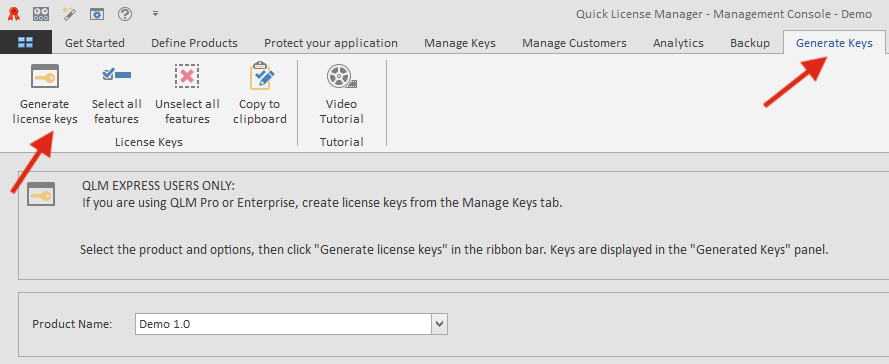
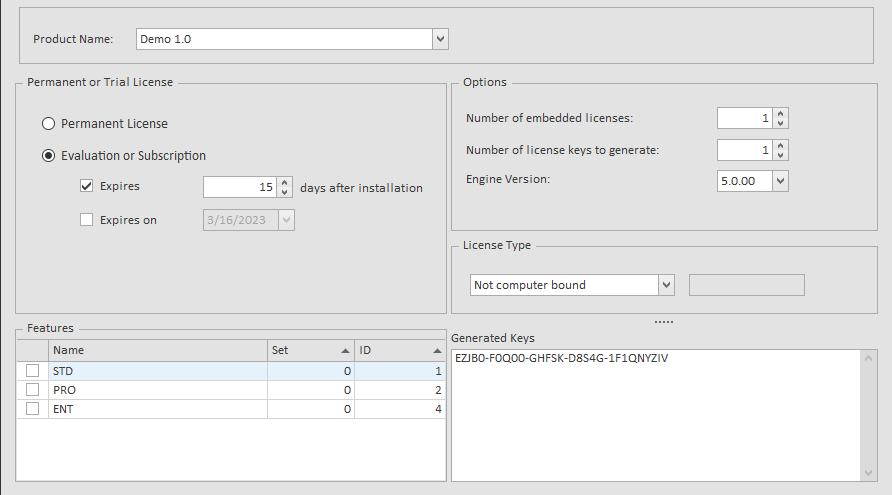
Samples
All QLM Express samples are located in the folder:
C:\Users\Public\Documents\Quick License Manager\Samples\qlmexpress
Samples are grouped by programming language.
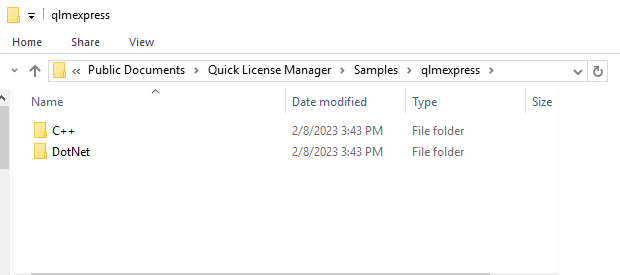
.NET Samples:
-
DotNet\C#\QlmExpressControlSample – This sample shows how to add license key validation to your C# application using the QLM Express .NET Control.
-
vb.net\QLMExpressControlSamplec#\QlmExpressWizardSample
-
DotNet\C#\QLMExpressSample – This sample shows how to add license key validation to your C# application using your own custom registration form.
-
DotNet\C#\QlmExpressApiSample – This sample shows how to create license keys from within your C# application.
-
DotNet\VB.NET\QlmExpressSample – This sample shows how to add license key validation to your VB.NET application using your own custom registration form.
-
DotNet\VB.NET\QlmExpressApiSample – This sample shows how to create license key from within your VB.NET application.
C++ Samples:
-
C++\VC6 Samples: Visual Studio 6 sample shows how to add license key validation to your C++ application.
-
C++\VC7 Samples: Visual Studio 2003 sample shows how to add license key validation to your C++ application.
-
C++\VC8 Samples: Visual Studio 2005 sample shows how to add license key validation to your C++ application.